Email Development
Do You Really Need a “View This Email in Your Browser” Link?
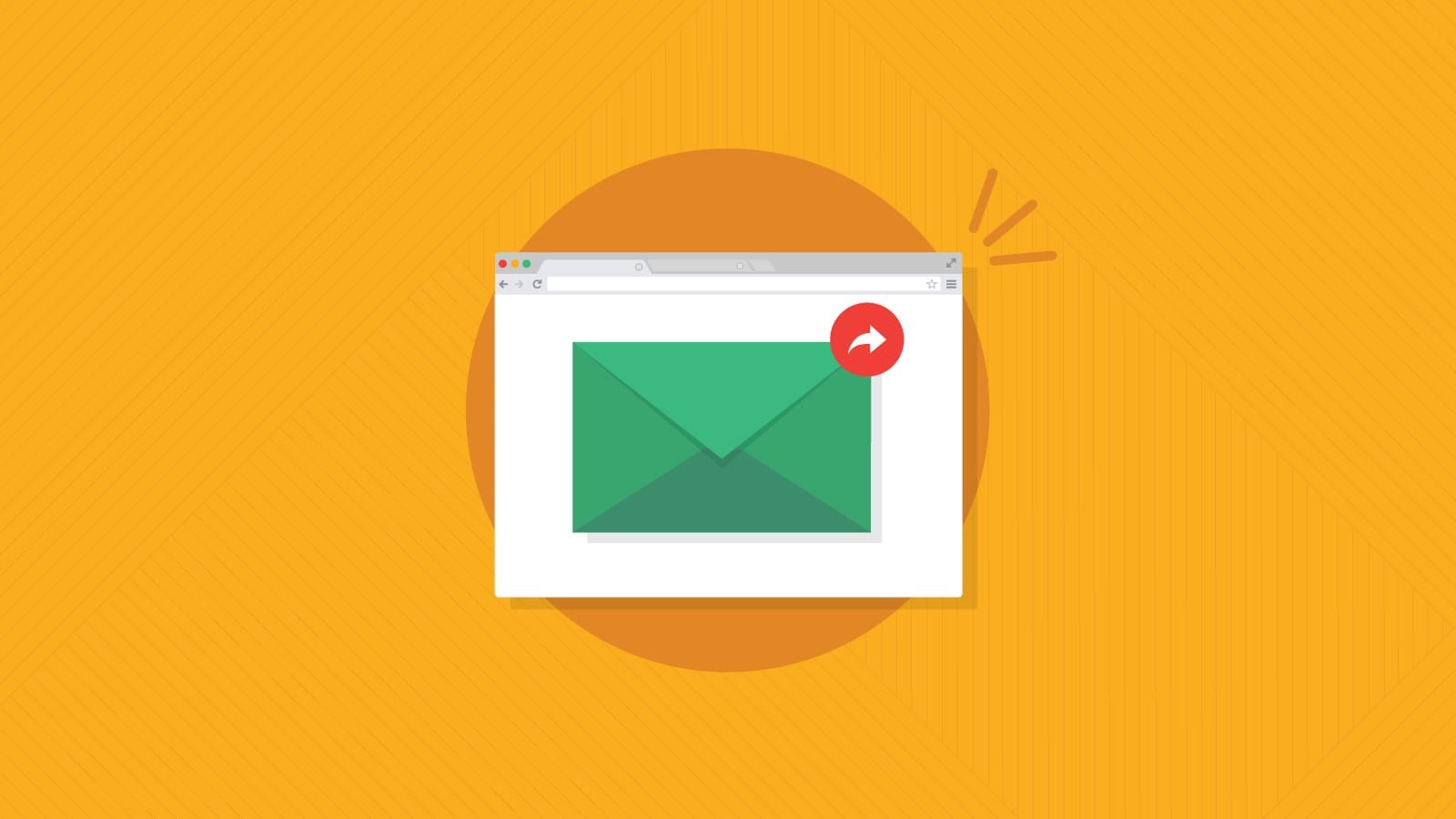
Email Development
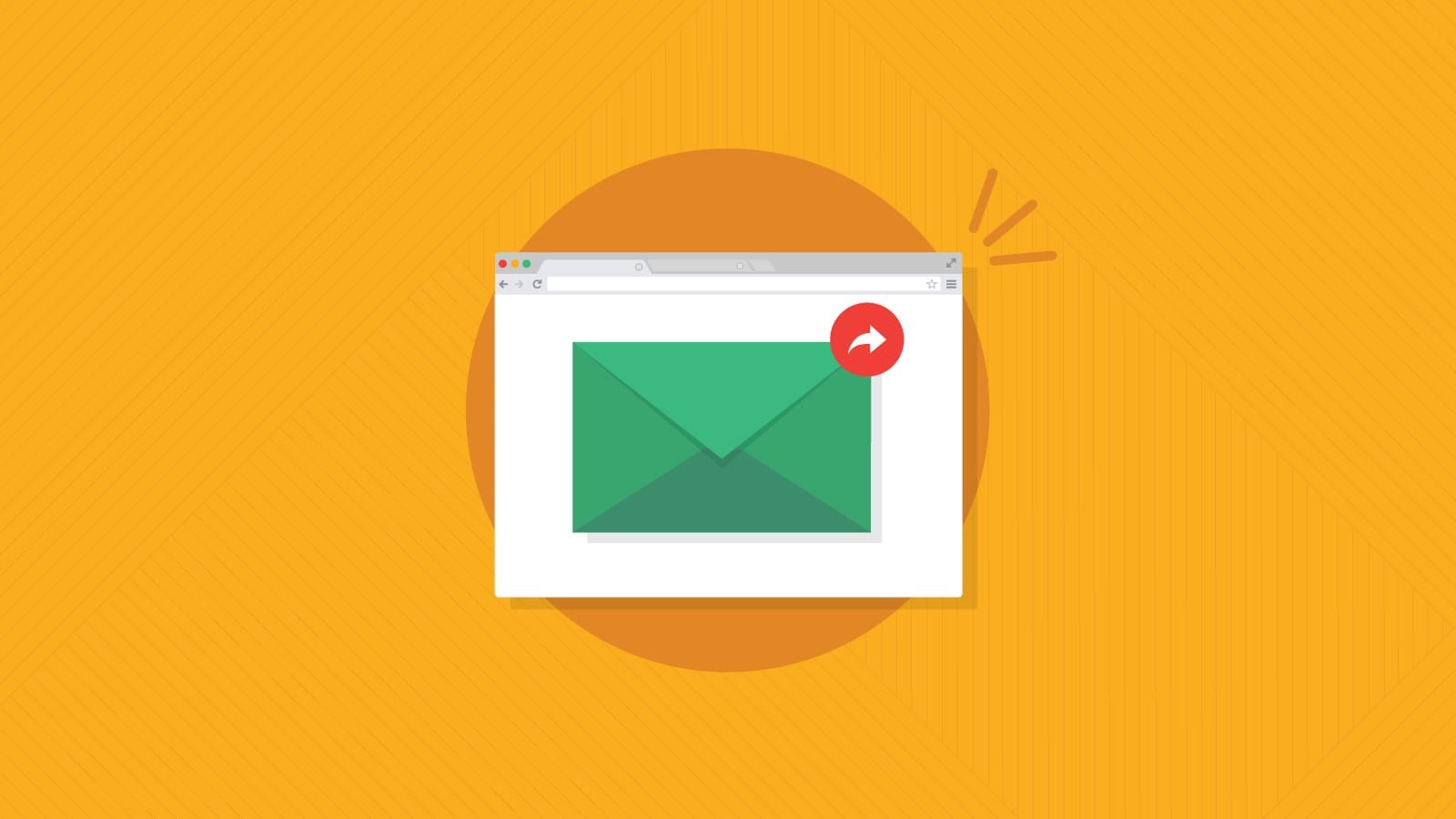
In a perfect world, every email you brainstorm, design, and code would display just as you imagined in every inbox. Unfortunately, the world is far from perfect. That’s why many email marketers add a “view in browser” link to their campaigns.
You’ve probably noticed that some emails include this link, while others don’t. So is it a good idea to give your subscribers the option to open your email in a web browser, or is it outdated and unnecessary?
Let’s look at why the “view this email in your browser” link exists, and when it could be an important part of your message.
A “view this email in your browser” link, which may also be called a “mirror link”, allows subscribers to open emails as web pages on their default browser (Chrome, Safari, Firefox, Edge, etc.).
Usually, the link is found at the top as part of the email header design or near the bottom in the footer. Some email service providers (ESPs) include the link in their templates by default, while others give marketers the option to add or customize the link. The link text used varies:
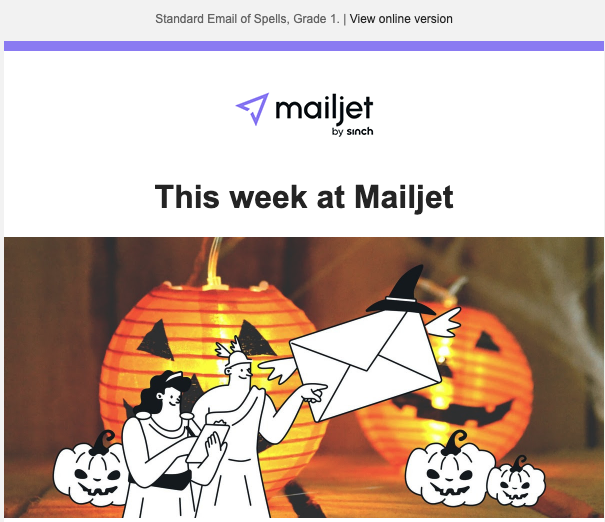
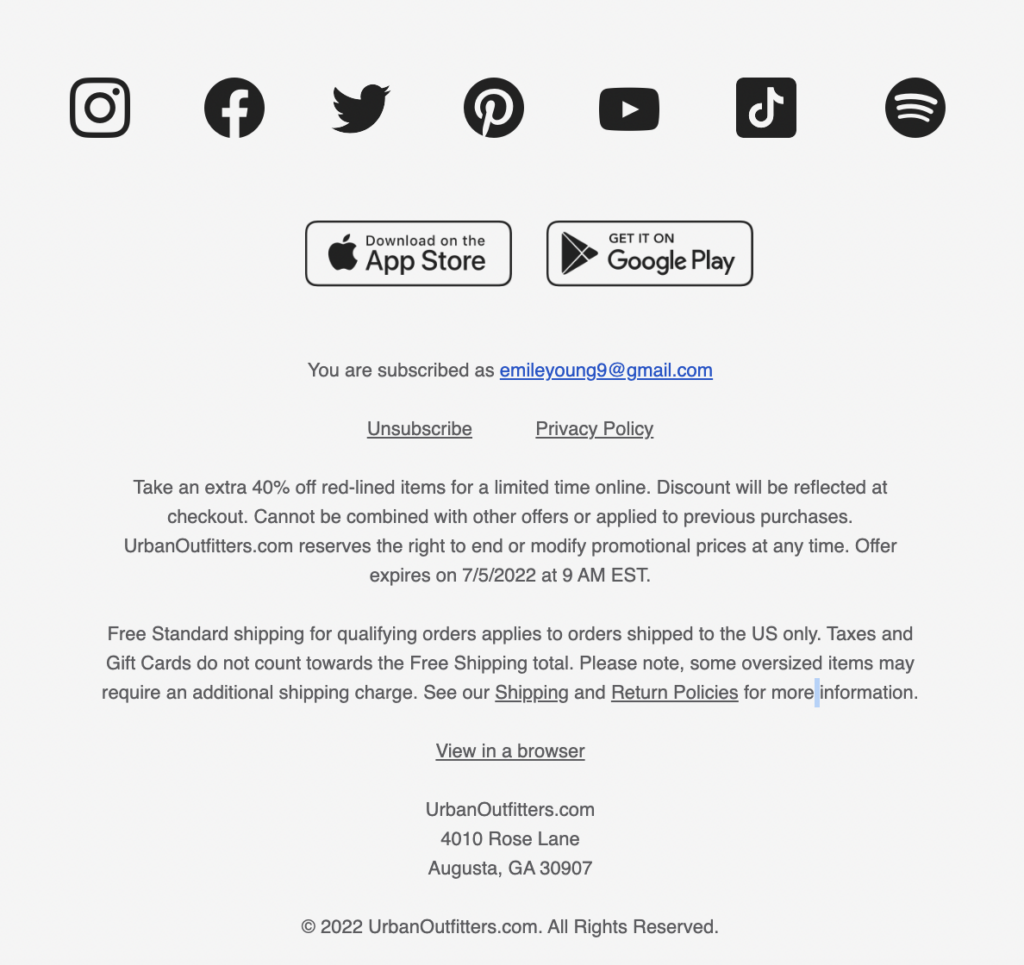
When the link is clicked, your subscribers are viewing a web-hosted version of the email instead of engaging inside their inbox. Here’s why that sometimes needs to happen…
The way an HTML email looks and functions in Gmail may not be the same in an Outlook inbox, or the Yahoo Mail client, or for someone using Apple Mail. Email clients render things differently and have inconsistent support for certain features and ways of coding campaigns.
If you’re an email veteran, this is probably old news. However, you may be a digital marketer who’s been sending email campaigns for years, and you had no idea that a proportion of your list isn’t seeing the same thing you’re seeing. The “view in browser” link gives your subscribers an alternative way to view and engage with your email marketing campaign. Of course, forcing people to leave their inbox to read a marketing email isn’t exactly an ideal experience, and you should try your best to design and code emails that work for your entire email list.
All email marketers aim to deliver perfect emails to every subscriber, regardless of the device and mailbox provider they use. That’s where the practice of pre-send email testing comes into play. Essentially, this is part of the email quality assurance process wherein marketers preview email campaigns in various clients and devices to make sure everything looks as close to what they initially intended.
There are email geeks out there who would argue that the “view in browser” link is too old school and maybe even lazy. Platforms like Sinch Email on Acid have automated pre-deployment workflows to help marketers find and fix email issues before they hit send. Some customer relationship management (CRM) software and ESPs such as Iterable and Sinch Mailjet also include email previews for pre-send testing.
Because testing platforms like Email on Acid exist, it may not always be necessary to include the “view this email in your browser” link. If you’re confident about sending campaigns without one, that’s totally fine. And, if you’re only sending plaintext emails or emails with minimal design, viewing the email in a browser won’t change the experience much – if at all. Still, there’ll most likely be situations where a “view in browser” link will be helpful.
While it’s never really a bad idea to include a way for subscribers to view HTML emails in a web browser, there are some situations in which it makes a lot of sense:
Let’s look at why the “view in browser” link is helpful in these instances:
Historically, automatic image downloading didn’t exist, giving rise to the option to view emails as a web page. Outlook is one example that turns off image downloading by default.
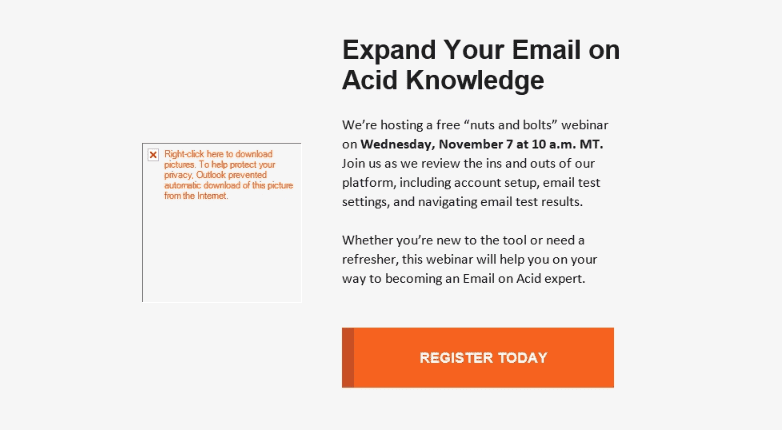
Caption: Email with image downloading turned off or blocked
These days, email recipients may go into settings to turn off image downloading because they want to avoid tracking pixels for privacy reasons. The point is, if you’ve got an email campaign that relies on numerous images and graphics to be effective, including a “view in browser” link is probably a smart move. The campaign could include emails containing images with a lot of product photos, original photography, or personalized graphics.
While Outlook displays an inconspicuous link to “Show blocked content,” your subscribers may need another prompt or call-to-action (CTA) to view the email as you intended it to display.
Remember, for email accessibility, any important copy in your emails should be live text rather than part of a graphic.
Adding interactive elements to email campaigns with GIFs and CSS animations is a fun and trendy way to bring an email to life, ultimately boosting user engagement. But the only issue here is that Outlook’s desktop version doesn’t support animated GIFs. In fact, email clients’ support for CSS animations and animated PNG images is even more sporadic.
Making things a bit trickier is the fact that the campaign previews that test email rendering typically show static screenshots. That means you’ll be able to see if an animation shows up, but you won’t be able to preview the animation in motion. For that, you’ll still need to conduct manual testing.
So, if your campaign contains animations crucial to the viewing experience, a “view in browser” link may be a good choice.
Bringing interactivity to the inbox is something more brands are experimenting with. Unfortunately, being a marketing trailblazer comes with the drawback of inconsistent email client support. You may encounter situations where you develop an amazing interactive email, but some of your email list members won’t be able to engage with it. That’s when a web-hosted version of your interactive email comes into play.
When Emre Demirel joined Notes from the Dev: Video Edition, he showed us how to build an interactive game for email. However, Emre’s Rock, Paper, Scissors game didn’t work for subscribers unless they viewed the email on an Apple device. This is when Emre got creative. He used conditional statements so that the “Play” button in emails for non-Apple users opened his game in a browser window, indicating the fact that he actually used a button/graphic as his “view in browser” link.
In addition to the benefits listed above, here are a few more advantages of adding a “view this email in your browser” link:
But be aware that the web-hosted URL for some emails can’t be shared. Sometimes, the link is meant to be exclusive to the subscriber and must be clicked on from the recipient’s email for it to work.
Well, there’ll hardly be anything on the planet that only has pros, and following suit is the “view in browser” link. There are two compelling reasons you should exclude it from your emails, but you can also get around these issues without much of a hassle.
The most common spot to place a “view in browser” link is at the very top in the email preheader text, but the problem here is it may show up at the inbox level next to your subject line. The preheader space is prime real estate, and you need to use it wisely to boost your open rate.
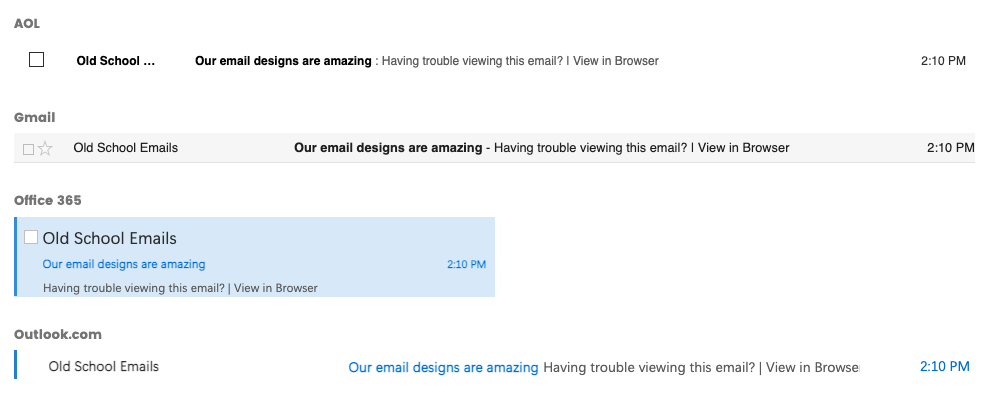
But, if the preheader text read something like “Having trouble viewing this email?” it wouldn’t exactly bode well for recipients if they open it. It could even negatively impact your open rates. This problem, however, is pretty easy to fix. You can either use enough preheader text before the “view in browser” link copy to ensure it only displays within the message, or you can add your “view in browser” link somewhere else. Many brands include it as part of their email footer.
Ever since the introduction of Apple Mail Privacy Protection, it’s become less important to measure open rates and more important to count clicks when evaluating an email’s success. When subscribers click a “view this email in your browser” link, it can make things harder to measure.
For one thing, you may not consider a click to view the web version of your email a click you want to measure. Instead, you might want to focus on clicks that go to your website or application. Things could get even more complicated as subscribers click on links from the web version to your website. When we experimented with a couple of platforms, we found that clicks from the web version didn’t show up as clicks in the email analytics. However, these programs were also ignoring clicks on the “view in browser” link.
If people visit your website from the web-hosted version of a campaign, the referral source in a program like Google Analytics may not indicate clicks came from email either. The best thing you can do here is to be aware that browser views can impact your metrics. You can also use UTM parameters and tracking links to make sure your measurements are accurate.
You may also run into situations when you want to know how often the “view in browser” link gets clicked. If it gets a lot of clicks, it could be a sign the link is adding value and is worth keeping. However, it could also mean you should be doing more to ensure your emails render correctly in different inboxes.
The ability to view an email as a web page is a nice safety net to have, but it shouldn’t be your first course of action when emails don’t render perfectly. Instead of relying on the “view in browser” link to provide an acceptable experience, try fixing things first.
In many cases, you can use fallback strategies and conditional statements to deliver a viewable email to subscribers. When email developers use fallbacks, they’re basically writing conditional code that says, “When that doesn’t work, do this instead,” or “If the message is opened on this email client, show this instead of that.”
If you’re already using a font stack in your emails, you’re using a fallback. Using a static image instead of a GIF for Outlook is another fallback example. Think of the “view in browser” link as your final fallback. If all else fails, at least people can check it out as a web page.
Until this industry agrees on some email standards, email testing is also going to be a necessity. With Sinch Email on Acid, you can test and preview email clients on dozens of the most popular clients and devices. If things don’t look quite right, you can even use our Email Editor to adjust your code and test the changes in real-time.
Keep trying until you figure things out. Email on Acid offers unlimited testing on all plans, which means you can continue troubleshooting without running out of previews.