Email Development
Important Email Image Checks – Will Your Design Explode in Outlook?
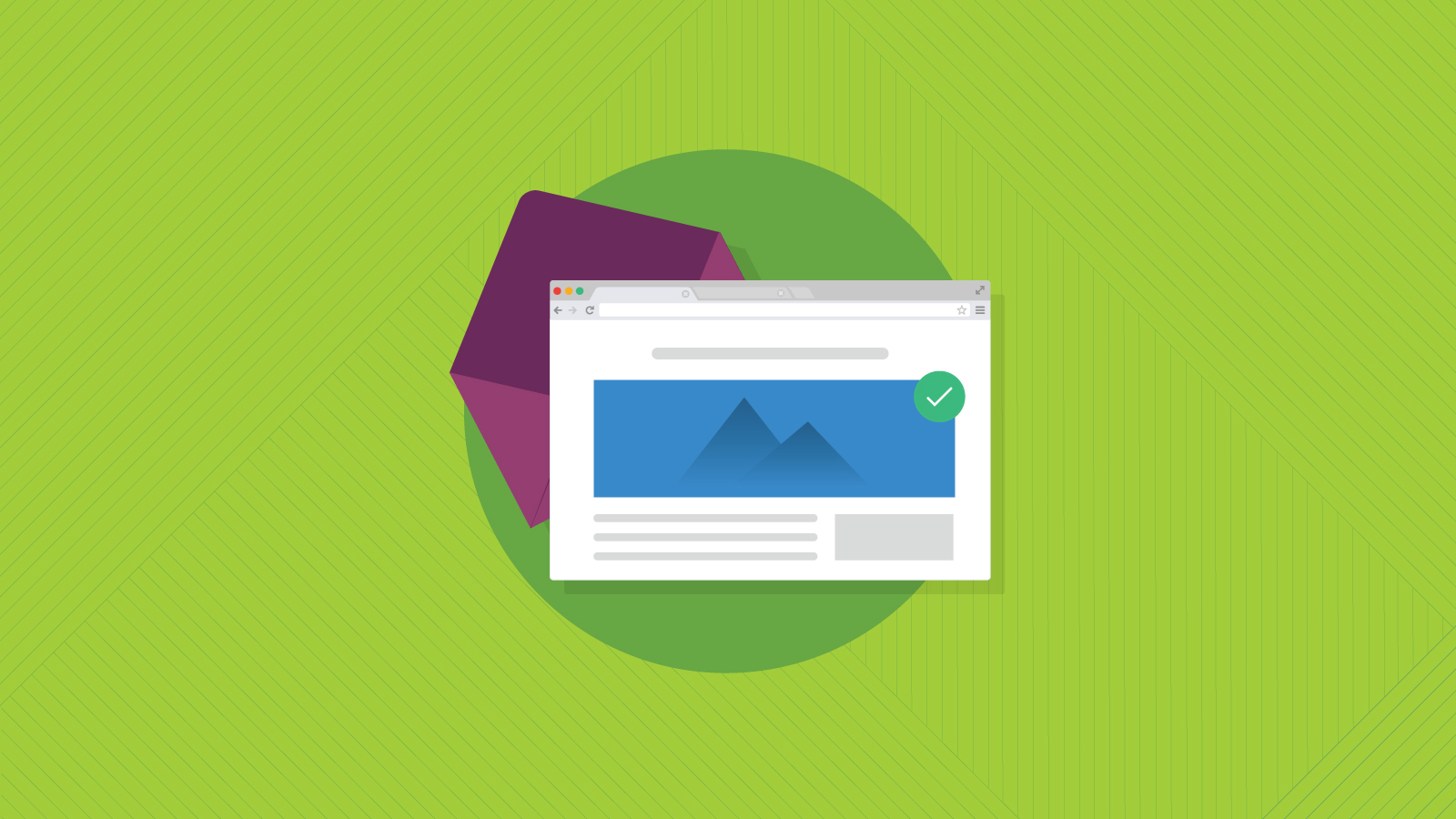
Email Development
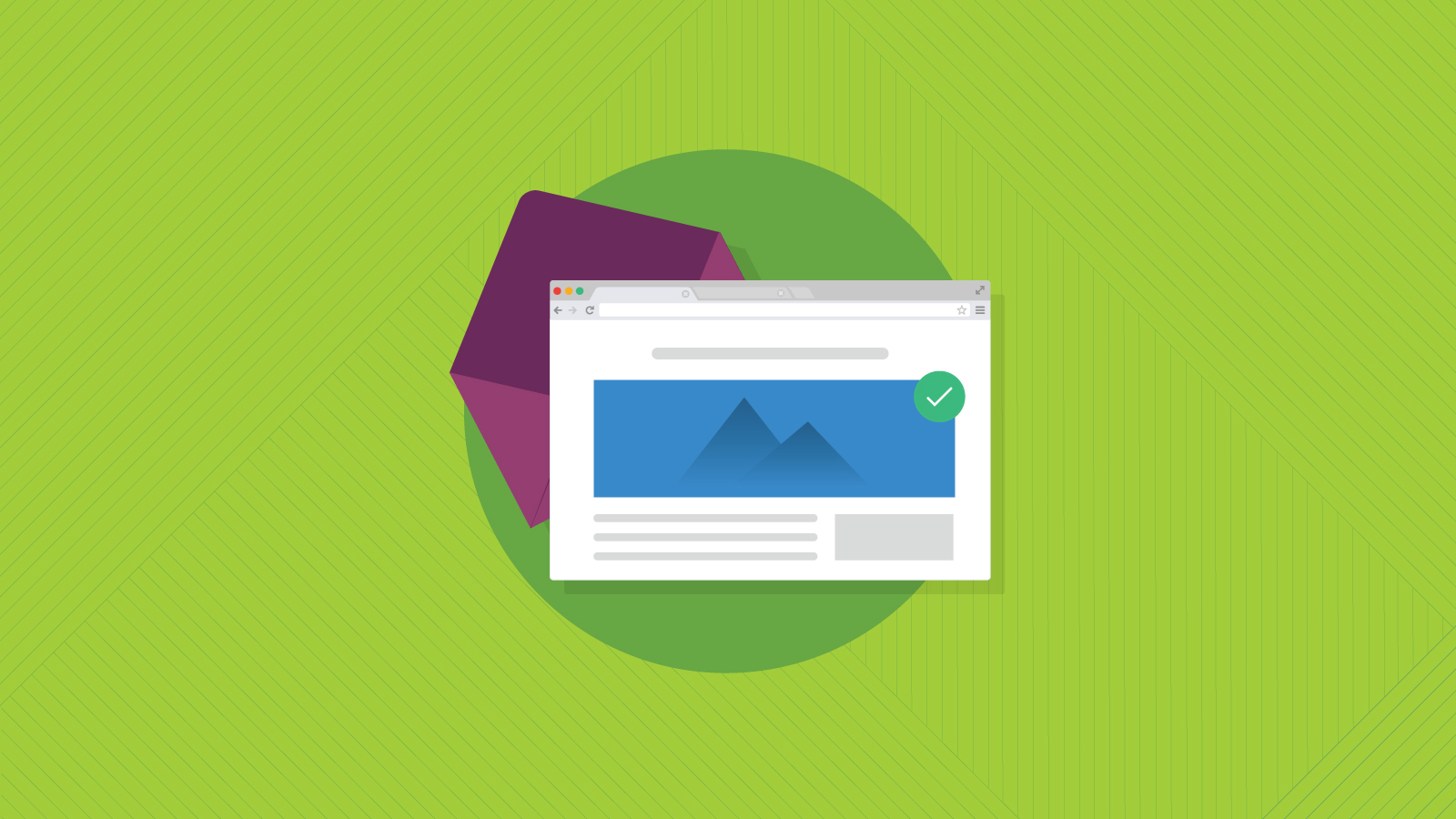
Email marketing teams large and small usually have a workflow that includes a robust pre-deployment checklist. It includes checks for content, design, functionality, subscriber lists, and much more.
Image validation should be included in that list, as well. This means double-checking your HTML image parameters to make sure they’ll display properly on every client.
For example, if a subscriber has images blocked on his or her client, failing to set certain image attributes can result in design flaws, or worse, a broken email. Outlook, in particular, is infamous for messing with emails that don’t have image attributes.
Image validation may be a routine step for many of you, but that doesn’t make it any less important! We’ll walk you through the important parameters to check and why you need them.
Need image validation? We’ve got you…
Our new Campaign Precheck workflow includes image validation – it will double-check your image heights, widths and borders, so you can ensure picture-perfect rendering on every platform. The tool will also help you optimize your GIFs for Microsoft Outlook. The best part? We’ll fix everything for you right in the platform. No need to know code, and no need to start the QA process over or get started today.
The image parameters we’re talking about in this post are related to the HTML attributes only and not the CSS that may be applied to your email image. While you may rely on your CSS to set your image parameters, remember that certain clients may ignore that CSS (hi, Outlook).
Yes, you may be doing these HTML attribute checks for only a few bothersome email clients but leaving them out could break your email on those clients. It’s important to keep every subscriber in mind and ensure your message is consistent for all audiences.
The first step in making sure your HTML attributes are up to scratch is to set all your image borders to zero (0). Why do this? Some email clients (older clients, to be honest) will add an ugly blue border around images or buttons with links.
With our image validation tool, you can apply border=”0” to all your email images with a quick click. We’ll do the work for you.
This one’s a biggie. An image without a fixed width attribute can get out of control and throw off the readability of your email, especially when the user has images turned off. You’ll often find this problem in – you guessed it – Outlook clients.
When you don’t set a pixel width for images, Outlook can blow up the picture to the point where it can take up the whole screen and span beyond the window. This can make text hard to read and overall, create a poor experience for the user.
For example, we forgot to set a width parameter for our social icons in this newsletter (the code reads style=” border: 0″ alt=”Facebook” height=”” width=””). In the Email on Acid image validation tool, you’ll notice red boxes highlighting the problem areas:
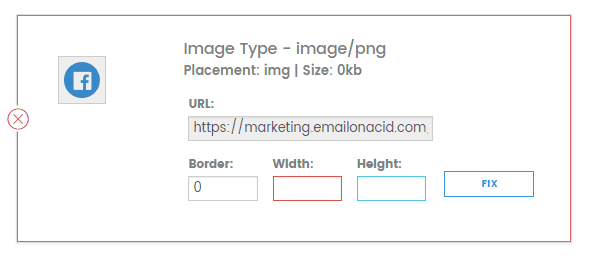
And, as a result, here’s what the newsletter looked like with images turned off in Outlook:

Look at those social icons throwing off the whole design! This is near the end of the newsletter, so it doesn’t pose too much of a readability problem, but think about what would happen if those were higher up in the email or surrounded by text. Not pretty.
Admittedly, setting the image height isn’t mandatory, but it’s a good idea to do so. In the case of Outlook, it will automatically apply a height to the image if width is specified.
However, it’s a good idea to specify a height to ensure the email renders as you intended it to, even if the client blocks images. If you don’t have a height attribute for your image, an email client could mess with the overall layout of your email. It’s another safeguard to guarantee picture-perfect rendering on every client.
Most of us know the infamous battle between Outlook and GIFs. They don’t get along.
If you’re not using conditional code to create an image fallback for your GIF, you’ll need to ensure that the first frame of your GIF gets your message across. Remember, Outlook only displays the first frame of the GIF.
If you’re using our image validation tool to QA your email, we’ll help you optimize your GIFs for Outlook clients. The tool will lay out each frame of your GIF and allow you to select which frame should appear first. Then, we’ll copy that frame and add it to the beginning of your GIF (we won’t remove it from its original place in the animation).
Meanwhile, you’ll be able to preview the animation as it will look in GIF-friendly email clients.
 Do These Checks for Your Email Sanity
Do These Checks for Your Email SanityChecking your image attributes and your GIF animations may be routine, but sometimes routine steps can be forgotten when you’re busy building campaigns, managing strategy, designing, coding, and handling the 437 other tasks you’re faced as an email professional. Take the extra few minutes to do this image validation to ensure your message reaches every subscriber on every platform, so your hard work pays off! If you need help, we’re here for you.
Stop switching back and forth between platforms during pre-deployment and QA. With Sinch Email on Acid you can find and fix problems all in one place. Double check everything from content to accessibility and deliverability. Plus, with accurate Email Previews on more than 100 of the most popular clients and devices, you can confidently deliver email perfection every time.
Author: Melanie Graham
When you visit any website, it may store or retrieve information on your browser, mostly in the form of cookies. This information might be about you, your preferences or your device and is mostly used to make the site work as you expect it to. The information does not usually directly identify you, but it can give you a more personalized web experience. Because we respect your right to privacy, you can choose not to allow some types of cookies. Click on the different category headings to find out more and change our default settings. However, blocking some types of cookies may impact your experience of the site and the services we are able to offer.
Cookie Statement
These cookies are necessary for the website to function and cannot be switched off in our systems. They are usually only set in response to actions made by you which amount to a request for services, such as setting your privacy preferences, logging in or filling in forms. You can set your browser to block or alert you about these cookies, but some parts of the site will not then work.
These cookies do not store any personally identifiable information.
Cookie details
| Cookie Subgroup | Cookies | Cookies used |
|---|---|---|
| eu5.mm.sdi.sinch.com | ASP.NET_SessionId | First Party |
| community.sinch.com | AWSALB , LiSESSIONID | First Party |
| appengage.sinch.com | dd_cookie_test_ | First Party |
| tickets.sinch.com | atlassian.xsrf.token , JSESSIONID | First Party |
| cockpit2.sinch.com | SESSION | First Party |
| engage.sinch.com | instapage-variant-xxxxxxxx | First Party |
| dashboard.sinch.com | cookietest | First Party |
| brand.sinch.com | PHPSESSID , AWSALBCORS | First Party |
| sinch.com | __cf_bm , OptanonConsent , TEST_AMCV_COOKIE_WRITE , OptanonAlertBoxClosed , onesaasCookieSettings, QueryString, functional-cookies, performance-cookies, targeting-cookies, social-cookies lastExternalReferrer, lastExternalReferrertime, cookies, receive-cookie-deprecation _gdvisitor, _gd_session, _gcl_au, _fbp, _an_uid, _utm_zzses, lpv | First Party |
| mediabrief.com | __cf_bm | Third Party |
| recaptcha.net | _GRECAPTCHA | Third Party |
| cision.com | __cf_bm | Third Party |
| techtarget.com | __cf_bm | Third Party |
These cookies allow us to count visits and traffic sources so we can measure and improve the performance of our site. They help us to know which pages are the most and least popular and see how visitors move around the site. All information these cookies collect is aggregated and therefore anonymous.
If you do not allow these cookies we will not know when you have visited our site, and will not be able to monitor its performance.
Cookie details
| Cookie Subgroup | Cookies | Cookies used |
|---|---|---|
| community.sinch.com | ValueSurveyVisitorCount | First Party |
| buzz.sinch.com | instap-spid.8069 , instap-spses.8069 | First Party |
| appengage.sinch.com | _dd_s | First Party |
| sinch.com | AMP_TLDTEST , rl_page_init_referrer , rl_trait , _vis_opt_s , __q_state_dp56h9oqwhna9CoL , cb_user_id , __hstc , rl_anonymous_id , rl_user_id , initialTrafficSource , _vwo_uuid , _vwo_uuid_v2 , rl_page_init_referring_domain , _hjIncludedInSessionSample_xxx , apt.uid , __hssrc , test_rudder_cookie , cb%3Atest , __hssc , rl_group_trait , _hjAbsoluteSessionInProgress , _vwo_referrer , _vwo_sn , _vis_opt_test_cookie , _hjFirstSeen , _hjTLDTest , _hjSession_xxxxxx , s_sq , _vwo_ds , rl_group_id , _vis_opt_exp_n_combi , s_cc , _gclxxxx , cb_anonymous_id , cb_group_id , apt.sid , rl_session , _uetvid , AMP_899c7e29a9 , _hjSessionUser_xxxxxx | First Party |
| brand.sinch.com | AMP_TEST | First Party |
| engage.sinch.com | no-cache , instap-spses.85bb , instap-spid.85bb | First Party |
| www.sinch.com | d-a8e6 , s-9da4 | First Party |
| nr-data.net | JSESSIONID | Third Party |
| sinch-en.newsroom.cision.com | _ga, _gid | Third Party |
| sinch.in | _ga_xxxxxxxxxx, _gat_UA-XXXXXX-X, _gid, _ga | Third Party |
| g.fastcdn.co | instap-spses.85bb | Third Party |
| hello.learn.mailjet.com | pardot, visitor_id, visitor_id##### | Third Party |
| www.googletagmanager.com | userId | Third Party |
| hello.learn.mailgun.com | visitor_id#####, visitor_id | Third Party |
| dev.visualwebsiteoptimizer.com | _vwo_ssm | Third Party |
| box.com | box_visitor_id | Third Party |
| app.box.com | z, cn | Third Party |
| sinch-tfn.paperform.co | laravel_session | Third Party |
| go.sinch.in | visitor_id#####, visitor_id | Third Party |
| Qualified | __q_local_form_debug | Third party |
| Rudderstack | rudder.inProgress, rudder.3156dd1f-7029-4600-ae54-baf147d9af20.queue, rudder.3156dd1f-7029-4600-ae54-baf147d9af20.ack, rudder.3156dd1f-7029-4600-ae54-baf147d9af20.reclaimStart, rudder.3156dd1f-7029-4600-ae54-baf147d9af20.reclaimEnd, | Third party |
| 6sense | _6senseCompanyDetauls, _6signalTTL | Third party |
| Appcues | apc_local_id, apc_user | Third party |
These cookies may be set through our site by our advertising partners. They may be used by those companies to build a profile of your interests and show you relevant adverts on other sites. They do not store directly personal information, but are based on uniquely identifying your browser and internet device.
If you do not allow these cookies, you will experience less targeted advertising.
Cookie details
| Cookie Subgroup | Cookies | Cookies used |
|---|---|---|
| investors.sinch.com | visitor_id | First Party |
| community.sinch.com | VISITOR_BEACON , LithiumVisitor | First Party |
| sinch.com | _uetsid , ajs_user_id , _gcl_aw , ajs_group_id , AMCV_ , __utmzzses , _fbp , _gcl_au , AMCVS_ | First Party |
| go.latam.sinch.com | visitor_id##### , pardot | First Party |
| linkedin.com | li_gc, bcookie, lidc, AnalyticsSyncHistory, UserMatchHistory, li_sugr | Third Party |
| pi.pardot.com | lpv151751, pardot | Third Party |
| hsforms.com | _cfuvid | Third Party |
| google.com | CONSENT | Third Party |
| sinch.in | _gclxxxx, _gcl_au | Third Party |
| www.linkedin.com | bscookie | Third Party |
| bing.com | MUID, MSPTC | Third Party |
| www.facebook.com | Third Party | |
| hello.learn.mailgun.com | pardot | Third Party |
| www.youtube.com | TESTCOOKIESENABLED | Third Party |
| dev.visualwebsiteoptimizer.com | uuid | Third Party |
| g2crowd.com | __cf_bm | Third Party |
| pardot.com | visitor_id#####, visitor_id | Third Party |
| tracking.g2crowd.com | _session_id | Third Party |
| hubspot.com | __cf_bm, _cfuvid | Third Party |
| doubleclick.net | test_cookie, IDE | Third Party |
| youtube.com | CONSENT, VISITOR_PRIVACY_METADATA, VISITOR_INFO1_LIVE | Third Party |
| go.sinch.in | pardot | Third Party |
| liadm.com | lidid | Third Party |
| www.google.com | _GRECAPTCHA | Third Party |
These cookies enable the website to provide enhanced functionality and personalisation. They may be set by us or by third party providers whose services we have added to our pages. If you do not allow these cookies, then some or all of these services may not function properly.
Cookie details
| Cookie Subgroup | Cookies | Cookies used |
|---|---|---|
| portal.sinch.com | pnctest | First Party |
| partner.appengage.sinch.com | _dd_s | First Party |
| investors.sinch.com | First Party | |
| community.sinch.com | LithiumUserInfo , LithiumUserSecure | First Party |
| tickets.sinch.com | selectedidp | First Party |
| engage.sinch.com | ln_or | First Party |
| cockpit2.sinch.com | CSRF-TOKEN , NG_TRANSLATE_LANG_KEY | First Party |
| sinch.com | apt.temp-xxxxxxxxxxxxxxxxxx , hubspotutk , ajs%3Acookies , cf_clearance , ajs%3Atest , __tld__ , __q_domainTest , pfjs%3Acookies , ajs_anonymous_id | First Party |
| auth.appengage.sinch.com | AUTH_SESSION_ID , KEYCLOAK_3P_COOKIE , KEYCLOAK_3P_COOKIE_SAMESITE , KC_RESTART , AUTH_SESSION_ID_LEGACY | First Party |
| www.recaptcha.net | _GRECAPTCHA | Third Party |
| boxcdn.net | __cf_bm | Third Party |
| d2oeshgsx64tgz.cloudfront.net | cookietest | Third Party |
| sinch-np.paperform.co | XSRF-TOKEN, laravel_session | Third Party |
| vimeo.com | __cf_bm, vuid | Third Party |
| sinch-ca-sc.paperform.co | XSRF-TOKEN, laravel_session | Third Party |
| box.com | site_preference | Third Party |
| app.box.com | bv | Third Party |
| sinch-tfn.paperform.co | XSRF-TOKEN | Third Party |
| cision.com | cf_clearance | Third Party |
These cookies are set by a range of social media services that we have added to the site to enable you to share our content with your friends and networks. They are capable of tracking your browser across other sites and building up a profile of your interests. This may impact the content and messages you see on other websites you visit. If you do not allow these cookies you may not be able to use or see these sharing tools.
Cookie details
| Cookie Subgroup | Cookies | Cookies used |
|---|---|---|
| community.sinch.com | ln_or | First Party |
| sinch.in | _fbp | Third Party |
| youtube-nocookie.com | CONSENT | Third Party |
| youtube.com | YSC | Third Party |