How to Download Test Assets
Per our Data Retention Policy, test data is only stored in your account for 90 days. If you need to save any related test information before automatic deletion, each of our tools offer an option to download assets.
Email Testing
Tests created in our Email Testing tool will remain in the account for 90 days from creation. While viewing your test, select the Tools option under the Email Test Summary tab.

You will have the option to inline the CSS, view the Text Only version, preview the full HTML, and download images of the email previews.

Clicking on Download will open up the option to select which specific previews you want to save.
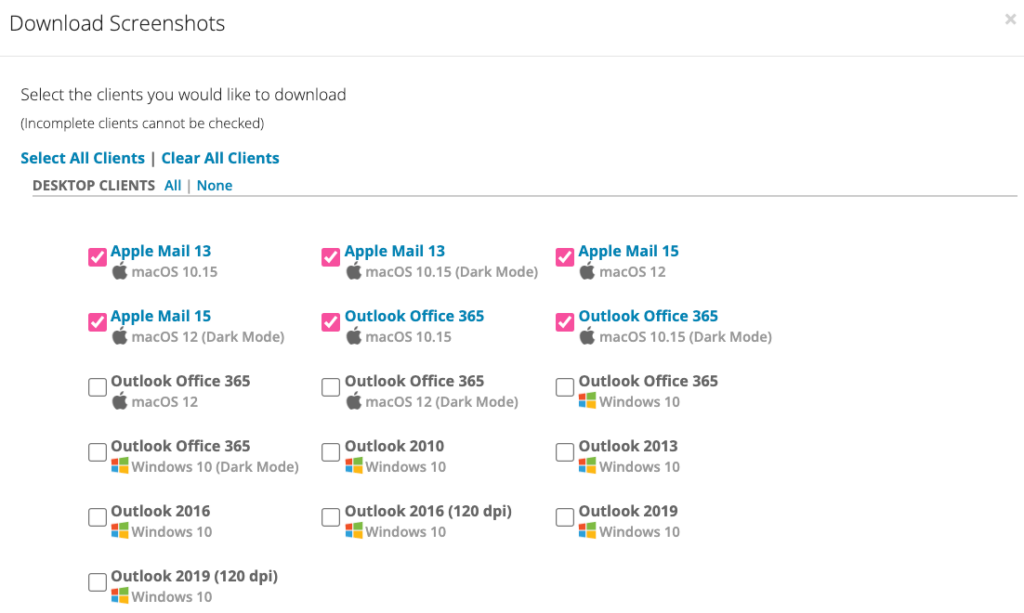
When you’ve made your selection, scroll down and click Download. A ZIP file will now be downloaded onto your machine, containing your PNG images.

Campaign Precheck
Tests created in our Campaign Precheck tool will remain in the account for 90 days from the Last Edited Date. While viewing your Campaign Precheck Project, use the hamburger menu to navigate to the Summary & HTML step.

The Summary page will allow you to edit the name of the project, see code changes side-by-side, and also download the HTML. Clicking Download Assets will download a ZIP file onto your machine that contains the Original and the Modified HTML.

Additionally, Campaign Precheck allows you to download a PDF of the Summary page. This PDF includes the date/time that the test was ran, and it also displays which Campaign Precheck steps were completed. You can download this by clicking Action, and then Download Summary.

Email Editor
Test created in our Email Editor tool will remain in the account for 90 days from the Last Edited Date. When you are ready to save your changes, click the Download button in the Editor tool bar.
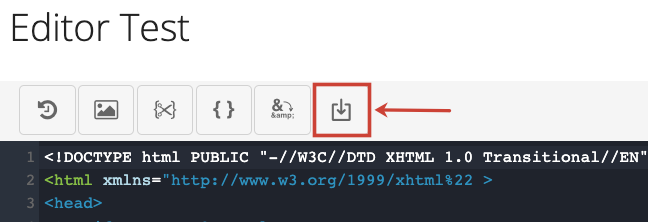
Clicking this button will then have you select Download again to confirm. Your project will be saved onto your machine as an HTML file.

Analytics
Projects created in our Analytics tool will remain in the account for 90 days after the campaign End Date. In order to be able to download any data, you will need a merge tag included in your campaign. While viewing your campaign dashboard, select Download CSV.

You will have the option to download 2 different reports for your campaign. The first report is the subscriber-level campaign report, and that contains in-depth information about each of your opens. We collect the Open date, Recipient email address, Amount of read time, Email client, IP Address and more. The 2nd report is the list of subscribers, and that contains subscriber email addresses, and the amount of opens & clicks that each subscriber generated. Clicking either of these will start downloading a CSV file onto your machine.

________________________________________________________________________________________
Please save any assets that you may need beyond 90 days, as our team will not be any to retrieve deleted projects. Please reach out to helpdesk@emailonacid.com for any questions or concerns.
