The Campaign Precheck link check process will review your HTML for links to make sure:
- Make sure URLs load properly
- Allow for the preview of all URLs
- Ensure redirects are working and loading quickly
- Confirm links work on popular devices
- Check parameters (UTMS) in URLs or set new UTMs
start the process by uploading a spreadsheet of links. If you have a URL Spreadsheet click,
Yes – Please Upload, and upload your spreadsheet. If not, click
Next.
Ensure URLs resolve properly
Campaign Precheck will check the links found in the email. A link that has a green checkmark validates, while a link that has a red x has an error you will want to look into.
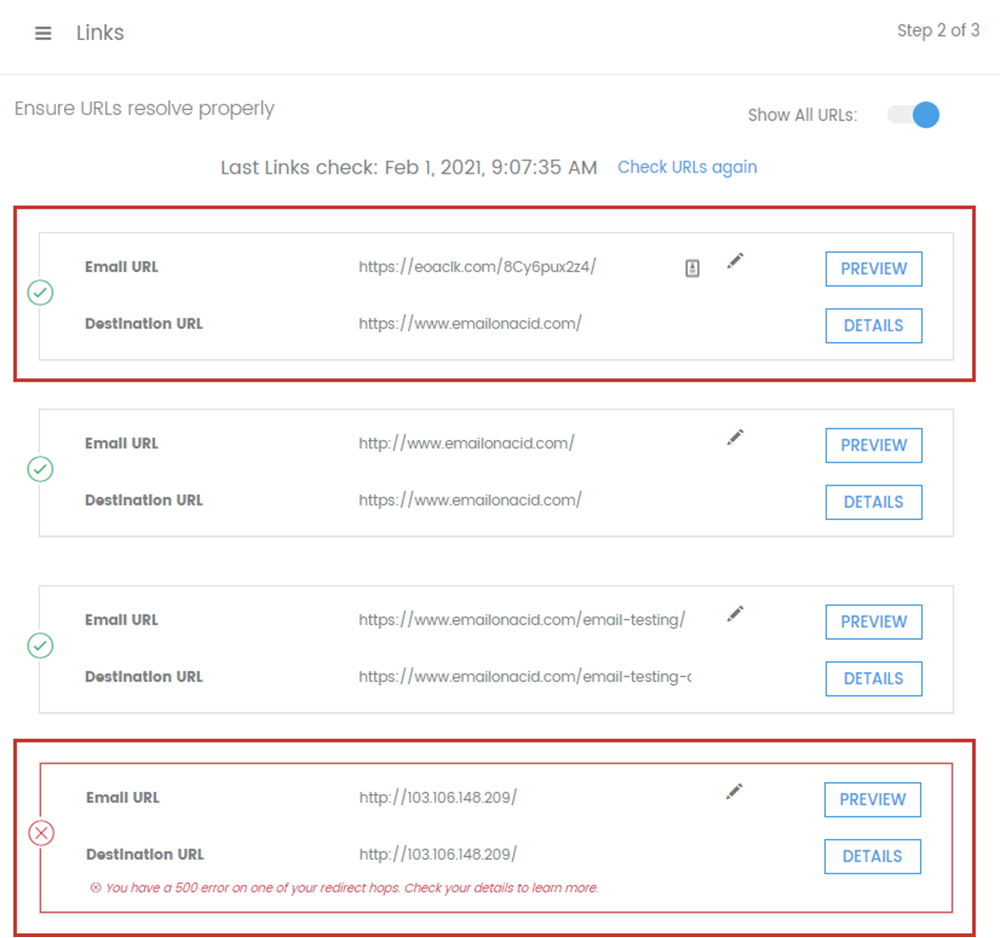
If a link has an error, you can click on the link and enter the correct address. Once a valid address is input, the section will show the green checkmark for validated.

You can preview any link by clicking on the Preview button, and you can view the destination details and device details by clicking on Details.
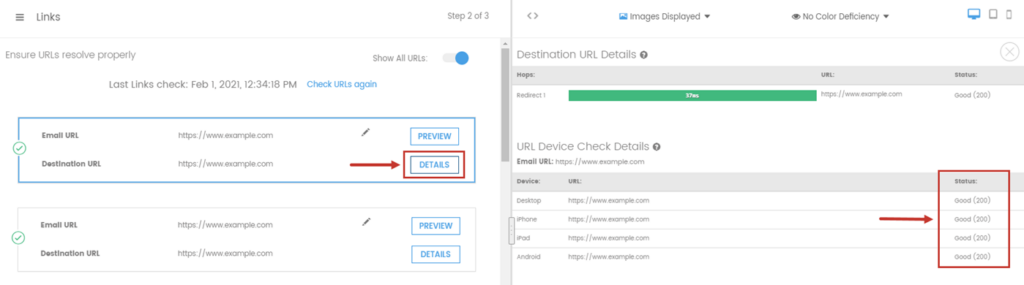
Once you have checked that the URLs load properly, click Next to move on to the next section of your Campaign Precheck workflow, which if following our recommended flow will be UTM Validation.
UTM Validation
UTMs are used by marketers to track their online marketing analytics. If you don’t have UTMs in your code, you can click No, Skip This Step or click Next at the bottom of the page.
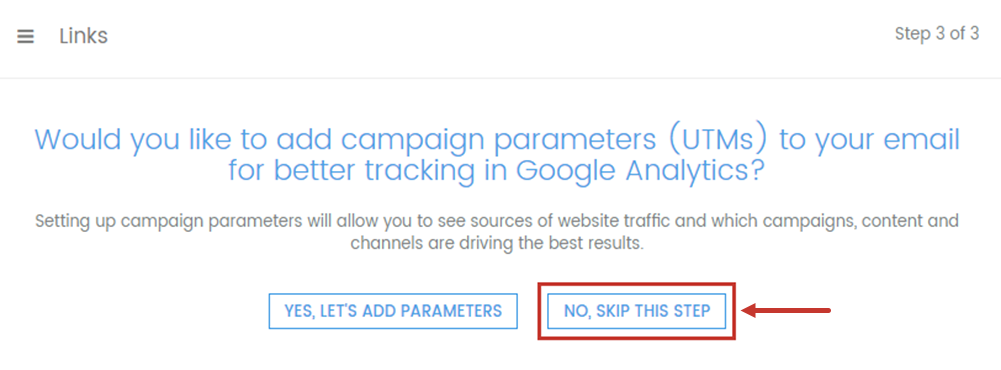
If you use google analytics and have UTM codes attached to your URLs, or want to add them, select Yes, let’s add parameters.

If you clicked, Yes, let’s add parameters they will render within this form and you can verify that they are correct or make any necessary changes if UTMs are already present, they.
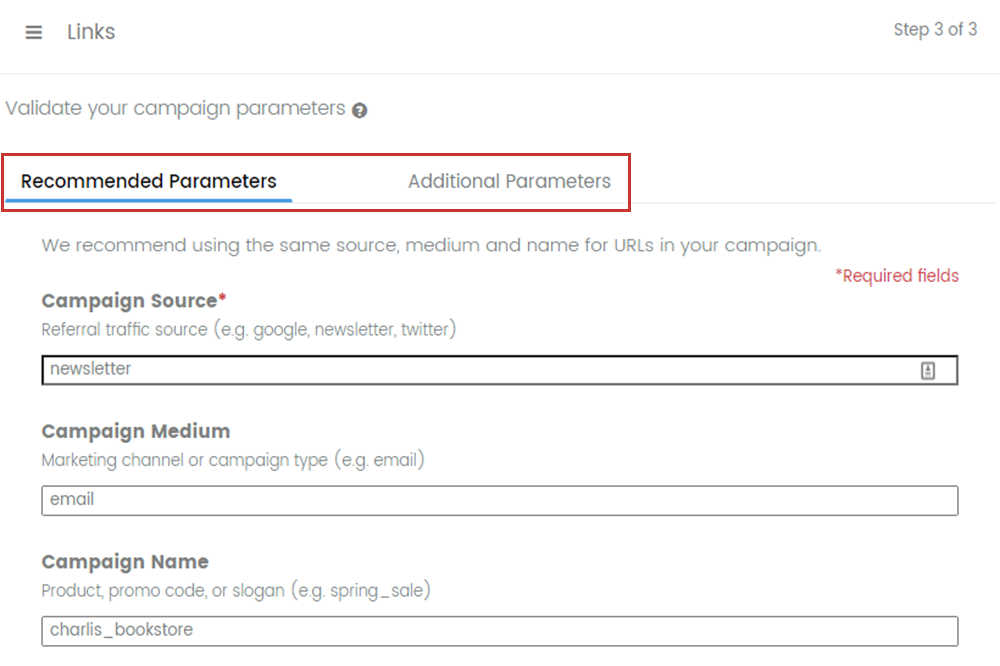
If you do not yet have them, you can add them here and within the Additional Parameters tab at the top.
Note: For more details about UTMs, click here.
Once you have the UTMs set, if needed, click Next to move on to the next section of your Campaign Precheck workflow, which if following our recommended flow will be checking images.