When you complete the Campaign Precheck you will end on the Summary page which will allow you to view changes to HTML, change the campaign name, and access your new assets.
At the top of the page, you will see your campaign name. You can click anywhere on the project name to edit. To see the changes to the HTML, click on See Code Changes.
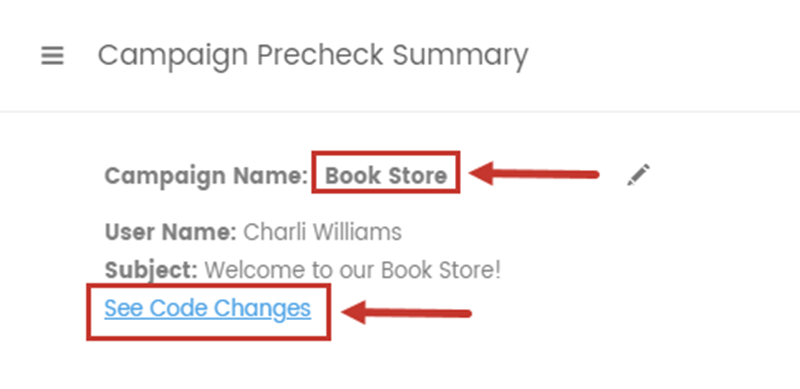
Under code changes we will display the original code and the updated code side by side for you to easily go through and review any updates. When you are finished reviewing the changes, click Back to Summary.

You can click Download Assets to access a zip file of the original and updated HTML.
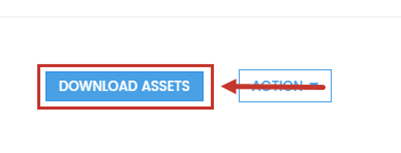
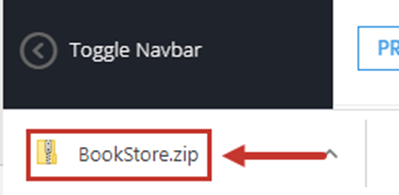
Next to Download Assets, you will see an Action option. Here you can click Download Summary to view a PDF summary of the Campaign Precheck details. You can click See Code Changes to view the same code change page as previously shown.
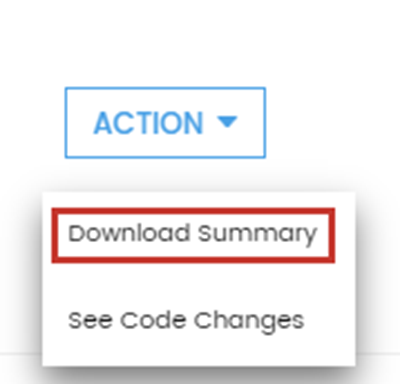
You are now finished with your Campaign Precheck!