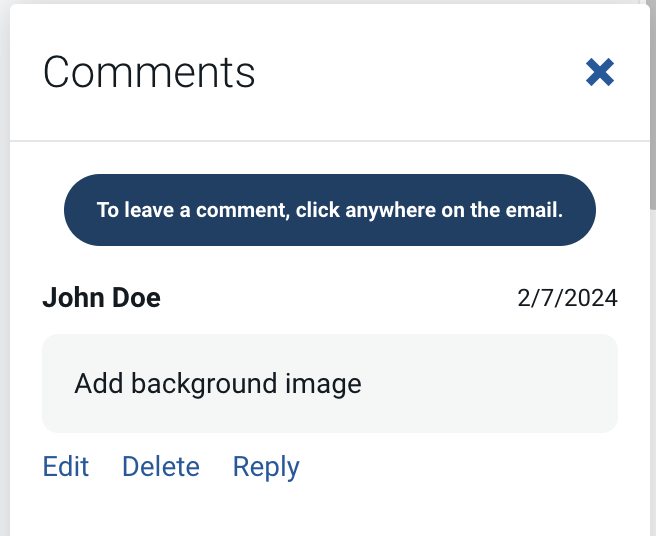Email Testing includes a great feature for commenting on email testing projects. Once previews are generated, a share link can be created to allow for commenting from all types of collaborators, including those without Email on Acid accounts.
To use Comments:
1. When viewing an email test, click on an individual screenshot result.
2. Click the comment bubble icon in the top right.
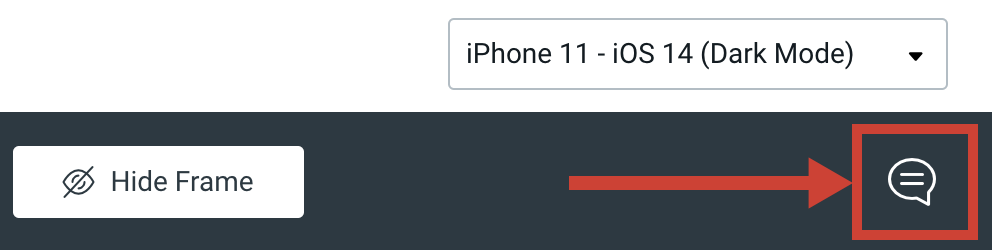
3. A new pop up will display. Click on the area of the email you want to comment on.
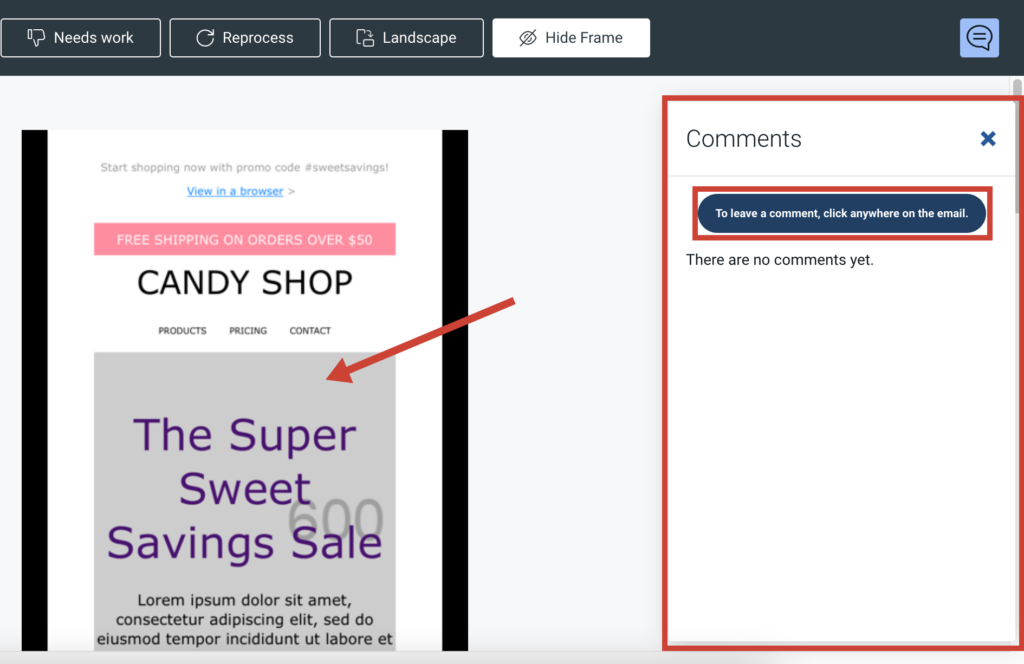
4. Enter your comment and click Add Comment.
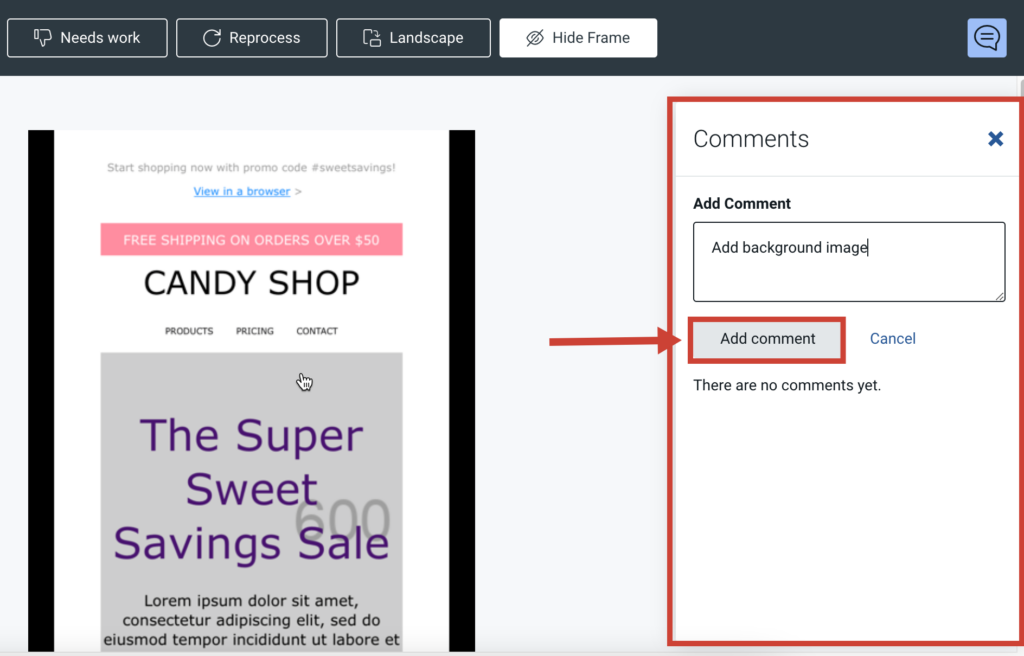
5. Once added you can see the added comment and options to Edit, Delete, and Reply.