Email Previews give you the ability to see how your email will look to your subscribers on various email clients and devices. To see the previews:
1. Enter the Subject Line & choose your Email Client preference

2. If you want to adjust the clients you are seeing before running the test, click Edit Profile

You can then select or de-select any clients to make the previews of your choice, and click Done Editing.
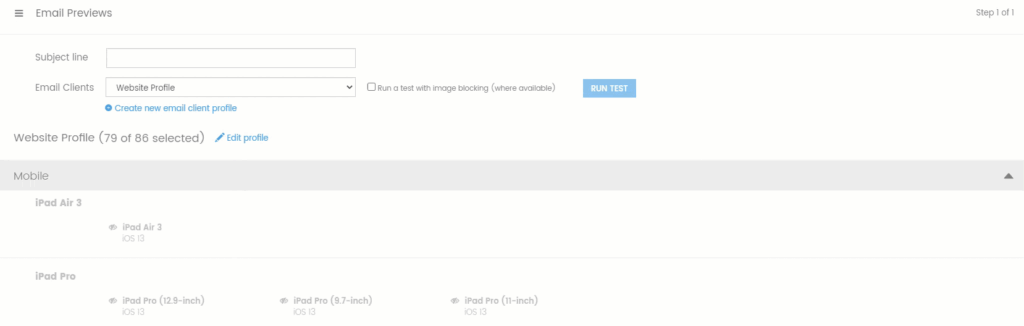
3. Click Run Test
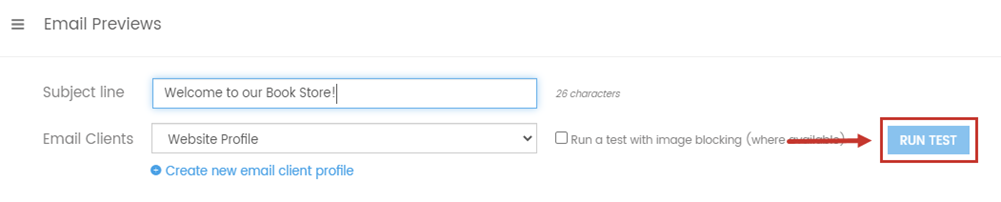
Preview screenshots from selected clients will be displayed, and you can click on any image for a closer view. Scroll up and down to move through the preview. You can click the left or right arrows to easily move through previews. If you want to go back to the preview overview, click the X in the upper right-hand corner.
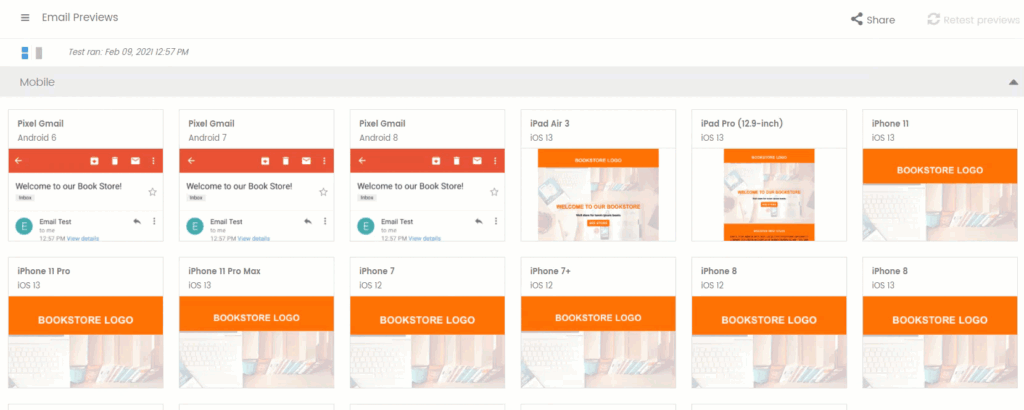
When you are satisfied with the previews, you can share them with colleagues and managers for final review and approval!
1. Click the Share option
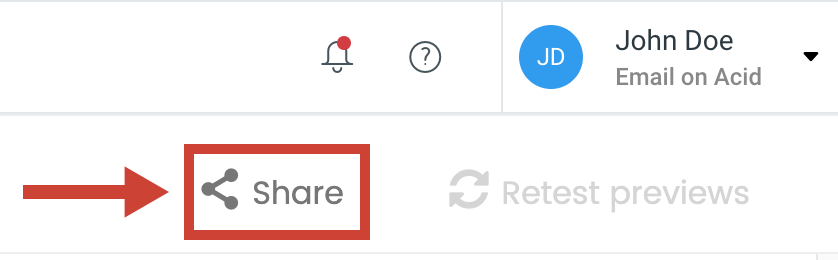
2. Click Copy to copy the share link

When finished, click next to go to your Campaign Precheck Summary.