Email Development
2 Fixes for Image Spacing in Outlook Web App (Office 365)

Email Development

As you might know from our earlier blog, Outlook Web App didn’t make a great first impression. Because of the enforced HTML5 doctype, the Office Web App (OWA) creates a small 4-5px gap below every image. For email designers who use sliced images to create their email, this can cause a lot of problems. If you favor spacer gifs, these tiny gaps can cause a lot of annoyance. Because OWA strips out almost all styling other than width and height, display:block and other similar, CSS based fixes won’t work.
Let’s take an image that has been sliced into 3 parts, which should stack seamlessly on top of each other. In OWA, the images will come out looking like this:
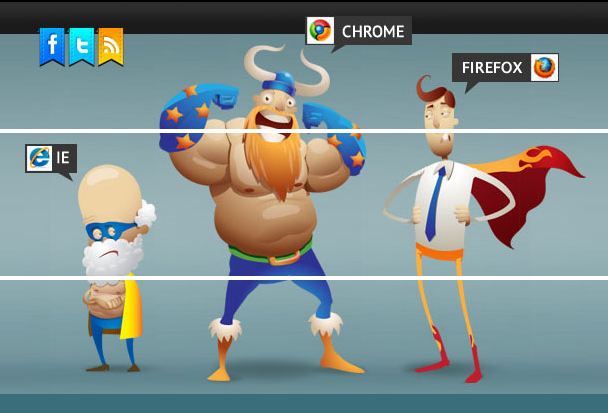
Here’s the code we used to create this email:
<table align="center" cellspacing="0" cellpadding="0">
<tbody>
<tr>
<td>
<img src="image.jpg" border="0" />
</td>
</tr>
<tr>
<td>
<img src="image.jpg" border="0" />
</td>
</tr>
<tr>
<td>
<img src="image.jpg" border="0" />
</td>
</tr>
</tbody>
</table>
Back in 2010 we blogged about 12 Fixes for Image Spacing in HTML Emails, but to our surprise only one actually worked in OWA. The rest are defeated by OWA stripping styles out. From that article, our remaining way to solve the image gap problem is to apply align="left" or align="right" to the image itself. You’ll also want to add style=”margin:0″ to prevent this fix from messing things up in Thunderbird. Check out the code below:
<table align="center" cellspacing="0" cellpadding="0">
<tbody>
<tr>
<td>
<img src="image.jpg" align="left" border="0" style="margin:0" />
</td>
</tr>
<tr>
<td>
<img src="image.jpg" align="left" border="0" style="margin:0"/>
</td>
</tr>
<tr>
<td>
<img src="image.jpg" align="left" border="0" style="margin:0"/>
</td>
</tr>
</tbody>
</table>
OWA won’t allow you to apply styles to your images (or seemingly any other element) other than a few basics, as well as width and height. Luckily for us, that’s all we need for this second fix. Because the div is already a block level element, it can simulate the display:block property. The important part is to give the div the appropriate height. This will remove the unwanted gap below each image. Just make sure that the height of the div is equal to the height of the image it contains. Note: This fix may cause issues in Outlook 07/10/13 if the div is converted to a paragraph. We tested this fix and found no problems, but Outlook is a finicky beast.
<table align="center" cellspacing="0" cellpadding="0">
<tbody>
<tr>
<td>
<div style="height:129px">
<img src="image.jpg" border="0" />
</div>
</td>
</tr>
<tr>
<td>
<div style="height:143px">
<img src="image.jpg" border="0"/>
</div>
</td>
</tr>
<tr>
<td>
<div style="height:134px">
<img src="image.jpg" border="0"/>
</div>
</td>
</tr>
</tbody>
</table>
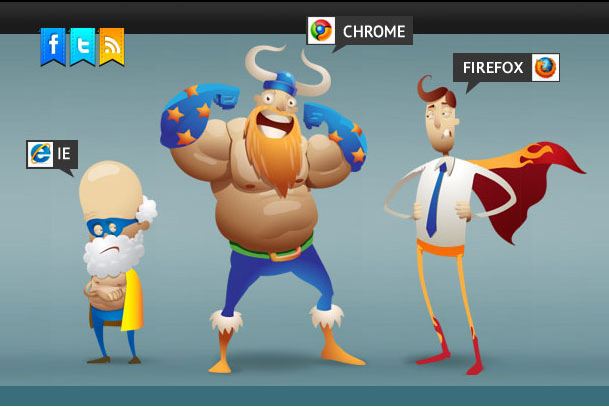
Have you found another fix for this problem? Let us know in the comments below!
Stop switching back and forth between platforms during pre-deployment and QA. With Sinch Email on Acid you can find and fix problems all in one place. Double check everything from content to accessibility and deliverability. Plus, with accurate Email Previews on more than 100 of the most popular clients and devices, you can confidently deliver email perfection every time.
Author: Kyle Lapaglia
When you visit any website, it may store or retrieve information on your browser, mostly in the form of cookies. This information might be about you, your preferences or your device and is mostly used to make the site work as you expect it to. The information does not usually directly identify you, but it can give you a more personalized web experience. Because we respect your right to privacy, you can choose not to allow some types of cookies. Click on the different category headings to find out more and change our default settings. However, blocking some types of cookies may impact your experience of the site and the services we are able to offer.
Cookie Statement
These cookies are necessary for the website to function and cannot be switched off in our systems. They are usually only set in response to actions made by you which amount to a request for services, such as setting your privacy preferences, logging in or filling in forms. You can set your browser to block or alert you about these cookies, but some parts of the site will not then work.
These cookies do not store any personally identifiable information.
Cookie details
| Cookie Subgroup | Cookies | Cookies used |
|---|---|---|
| eu5.mm.sdi.sinch.com | ASP.NET_SessionId | First Party |
| community.sinch.com | AWSALB , LiSESSIONID | First Party |
| appengage.sinch.com | dd_cookie_test_ | First Party |
| tickets.sinch.com | atlassian.xsrf.token , JSESSIONID | First Party |
| cockpit2.sinch.com | SESSION | First Party |
| engage.sinch.com | instapage-variant-xxxxxxxx | First Party |
| dashboard.sinch.com | cookietest | First Party |
| brand.sinch.com | PHPSESSID , AWSALBCORS | First Party |
| sinch.com | __cf_bm , OptanonConsent , TEST_AMCV_COOKIE_WRITE , OptanonAlertBoxClosed , onesaasCookieSettings, QueryString, functional-cookies, performance-cookies, targeting-cookies, social-cookies lastExternalReferrer, lastExternalReferrertime, cookies, receive-cookie-deprecation _gdvisitor, _gd_session, _gcl_au, _fbp, _an_uid, _utm_zzses, lpv | First Party |
| mediabrief.com | __cf_bm | Third Party |
| recaptcha.net | _GRECAPTCHA | Third Party |
| cision.com | __cf_bm | Third Party |
| techtarget.com | __cf_bm | Third Party |
These cookies allow us to count visits and traffic sources so we can measure and improve the performance of our site. They help us to know which pages are the most and least popular and see how visitors move around the site. All information these cookies collect is aggregated and therefore anonymous.
If you do not allow these cookies we will not know when you have visited our site, and will not be able to monitor its performance.
Cookie details
| Cookie Subgroup | Cookies | Cookies used |
|---|---|---|
| community.sinch.com | ValueSurveyVisitorCount | First Party |
| buzz.sinch.com | instap-spid.8069 , instap-spses.8069 | First Party |
| appengage.sinch.com | _dd_s | First Party |
| sinch.com | AMP_TLDTEST , rl_page_init_referrer , rl_trait , _vis_opt_s , __q_state_dp56h9oqwhna9CoL , cb_user_id , __hstc , rl_anonymous_id , rl_user_id , initialTrafficSource , _vwo_uuid , _vwo_uuid_v2 , rl_page_init_referring_domain , _hjIncludedInSessionSample_xxx , apt.uid , __hssrc , test_rudder_cookie , cb%3Atest , __hssc , rl_group_trait , _hjAbsoluteSessionInProgress , _vwo_referrer , _vwo_sn , _vis_opt_test_cookie , _hjFirstSeen , _hjTLDTest , _hjSession_xxxxxx , s_sq , _vwo_ds , rl_group_id , _vis_opt_exp_n_combi , s_cc , _gclxxxx , cb_anonymous_id , cb_group_id , apt.sid , rl_session , _uetvid , AMP_899c7e29a9 , _hjSessionUser_xxxxxx | First Party |
| brand.sinch.com | AMP_TEST | First Party |
| engage.sinch.com | no-cache , instap-spses.85bb , instap-spid.85bb | First Party |
| www.sinch.com | d-a8e6 , s-9da4 | First Party |
| nr-data.net | JSESSIONID | Third Party |
| sinch-en.newsroom.cision.com | _ga, _gid | Third Party |
| sinch.in | _ga_xxxxxxxxxx, _gat_UA-XXXXXX-X, _gid, _ga | Third Party |
| g.fastcdn.co | instap-spses.85bb | Third Party |
| hello.learn.mailjet.com | pardot, visitor_id, visitor_id##### | Third Party |
| www.googletagmanager.com | userId | Third Party |
| hello.learn.mailgun.com | visitor_id#####, visitor_id | Third Party |
| dev.visualwebsiteoptimizer.com | _vwo_ssm | Third Party |
| box.com | box_visitor_id | Third Party |
| app.box.com | z, cn | Third Party |
| sinch-tfn.paperform.co | laravel_session | Third Party |
| go.sinch.in | visitor_id#####, visitor_id | Third Party |
| Qualified | __q_local_form_debug | Third party |
| Rudderstack | rudder.inProgress, rudder.3156dd1f-7029-4600-ae54-baf147d9af20.queue, rudder.3156dd1f-7029-4600-ae54-baf147d9af20.ack, rudder.3156dd1f-7029-4600-ae54-baf147d9af20.reclaimStart, rudder.3156dd1f-7029-4600-ae54-baf147d9af20.reclaimEnd, | Third party |
| 6sense | _6senseCompanyDetauls, _6signalTTL | Third party |
| Appcues | apc_local_id, apc_user | Third party |
These cookies may be set through our site by our advertising partners. They may be used by those companies to build a profile of your interests and show you relevant adverts on other sites. They do not store directly personal information, but are based on uniquely identifying your browser and internet device.
If you do not allow these cookies, you will experience less targeted advertising.
Cookie details
| Cookie Subgroup | Cookies | Cookies used |
|---|---|---|
| investors.sinch.com | visitor_id | First Party |
| community.sinch.com | VISITOR_BEACON , LithiumVisitor | First Party |
| sinch.com | _uetsid , ajs_user_id , _gcl_aw , ajs_group_id , AMCV_ , __utmzzses , _fbp , _gcl_au , AMCVS_ | First Party |
| go.latam.sinch.com | visitor_id##### , pardot | First Party |
| linkedin.com | li_gc, bcookie, lidc, AnalyticsSyncHistory, UserMatchHistory, li_sugr | Third Party |
| pi.pardot.com | lpv151751, pardot | Third Party |
| hsforms.com | _cfuvid | Third Party |
| google.com | CONSENT | Third Party |
| sinch.in | _gclxxxx, _gcl_au | Third Party |
| www.linkedin.com | bscookie | Third Party |
| bing.com | MUID, MSPTC | Third Party |
| www.facebook.com | Third Party | |
| hello.learn.mailgun.com | pardot | Third Party |
| www.youtube.com | TESTCOOKIESENABLED | Third Party |
| dev.visualwebsiteoptimizer.com | uuid | Third Party |
| g2crowd.com | __cf_bm | Third Party |
| pardot.com | visitor_id#####, visitor_id | Third Party |
| tracking.g2crowd.com | _session_id | Third Party |
| hubspot.com | __cf_bm, _cfuvid | Third Party |
| doubleclick.net | test_cookie, IDE | Third Party |
| youtube.com | CONSENT, VISITOR_PRIVACY_METADATA, VISITOR_INFO1_LIVE | Third Party |
| go.sinch.in | pardot | Third Party |
| liadm.com | lidid | Third Party |
| www.google.com | _GRECAPTCHA | Third Party |
These cookies enable the website to provide enhanced functionality and personalisation. They may be set by us or by third party providers whose services we have added to our pages. If you do not allow these cookies, then some or all of these services may not function properly.
Cookie details
| Cookie Subgroup | Cookies | Cookies used |
|---|---|---|
| portal.sinch.com | pnctest | First Party |
| partner.appengage.sinch.com | _dd_s | First Party |
| investors.sinch.com | First Party | |
| community.sinch.com | LithiumUserInfo , LithiumUserSecure | First Party |
| tickets.sinch.com | selectedidp | First Party |
| engage.sinch.com | ln_or | First Party |
| cockpit2.sinch.com | CSRF-TOKEN , NG_TRANSLATE_LANG_KEY | First Party |
| sinch.com | apt.temp-xxxxxxxxxxxxxxxxxx , hubspotutk , ajs%3Acookies , cf_clearance , ajs%3Atest , __tld__ , __q_domainTest , pfjs%3Acookies , ajs_anonymous_id | First Party |
| auth.appengage.sinch.com | AUTH_SESSION_ID , KEYCLOAK_3P_COOKIE , KEYCLOAK_3P_COOKIE_SAMESITE , KC_RESTART , AUTH_SESSION_ID_LEGACY | First Party |
| www.recaptcha.net | _GRECAPTCHA | Third Party |
| boxcdn.net | __cf_bm | Third Party |
| d2oeshgsx64tgz.cloudfront.net | cookietest | Third Party |
| sinch-np.paperform.co | XSRF-TOKEN, laravel_session | Third Party |
| vimeo.com | __cf_bm, vuid | Third Party |
| sinch-ca-sc.paperform.co | XSRF-TOKEN, laravel_session | Third Party |
| box.com | site_preference | Third Party |
| app.box.com | bv | Third Party |
| sinch-tfn.paperform.co | XSRF-TOKEN | Third Party |
| cision.com | cf_clearance | Third Party |
These cookies are set by a range of social media services that we have added to the site to enable you to share our content with your friends and networks. They are capable of tracking your browser across other sites and building up a profile of your interests. This may impact the content and messages you see on other websites you visit. If you do not allow these cookies you may not be able to use or see these sharing tools.
Cookie details
| Cookie Subgroup | Cookies | Cookies used |
|---|---|---|
| community.sinch.com | ln_or | First Party |
| sinch.in | _fbp | Third Party |
| youtube-nocookie.com | CONSENT | Third Party |
| youtube.com | YSC | Third Party |