Email Development
Ensure that Your Entire Email Is Rendered on iPhone & iPad
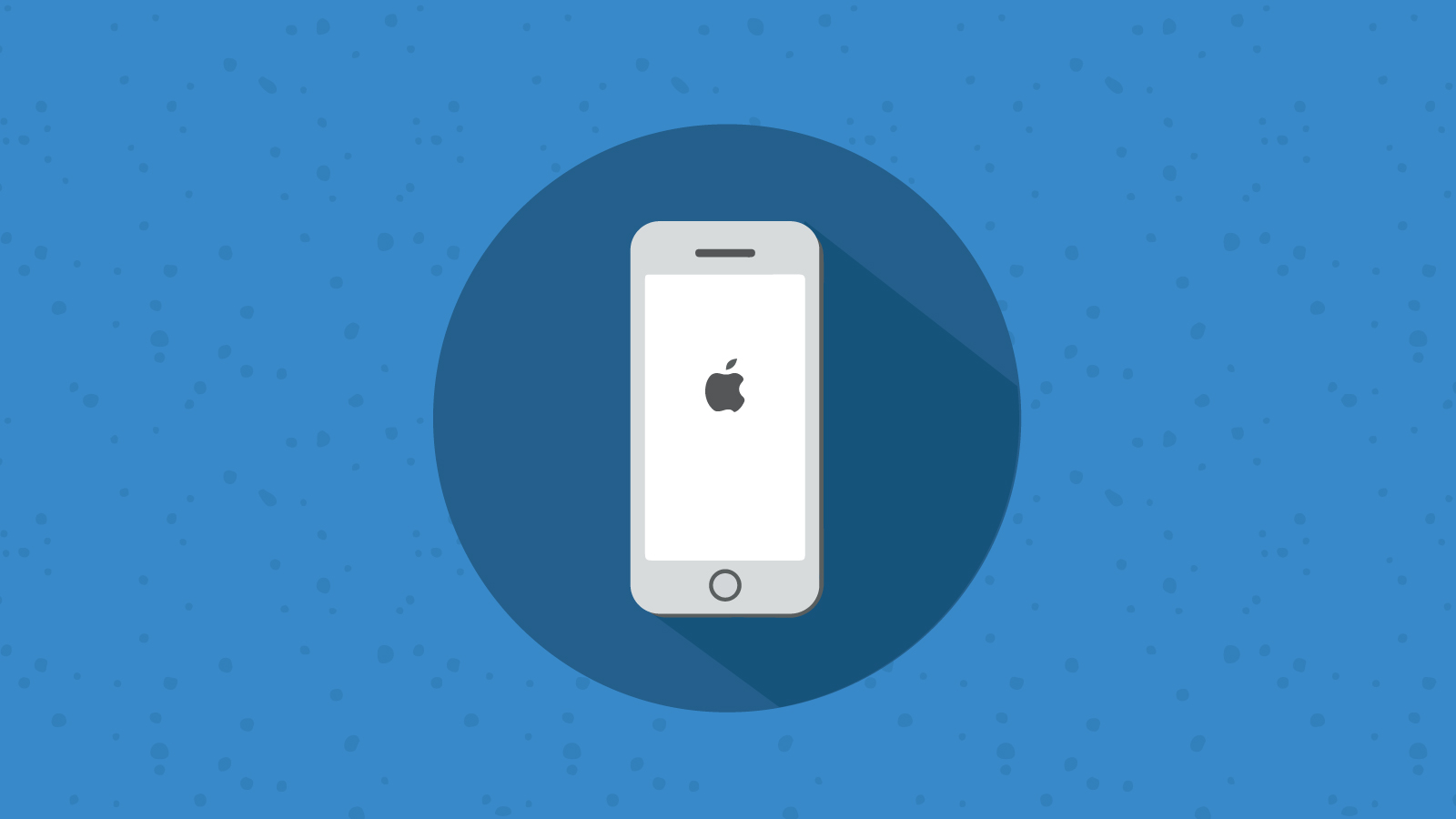
Email Development
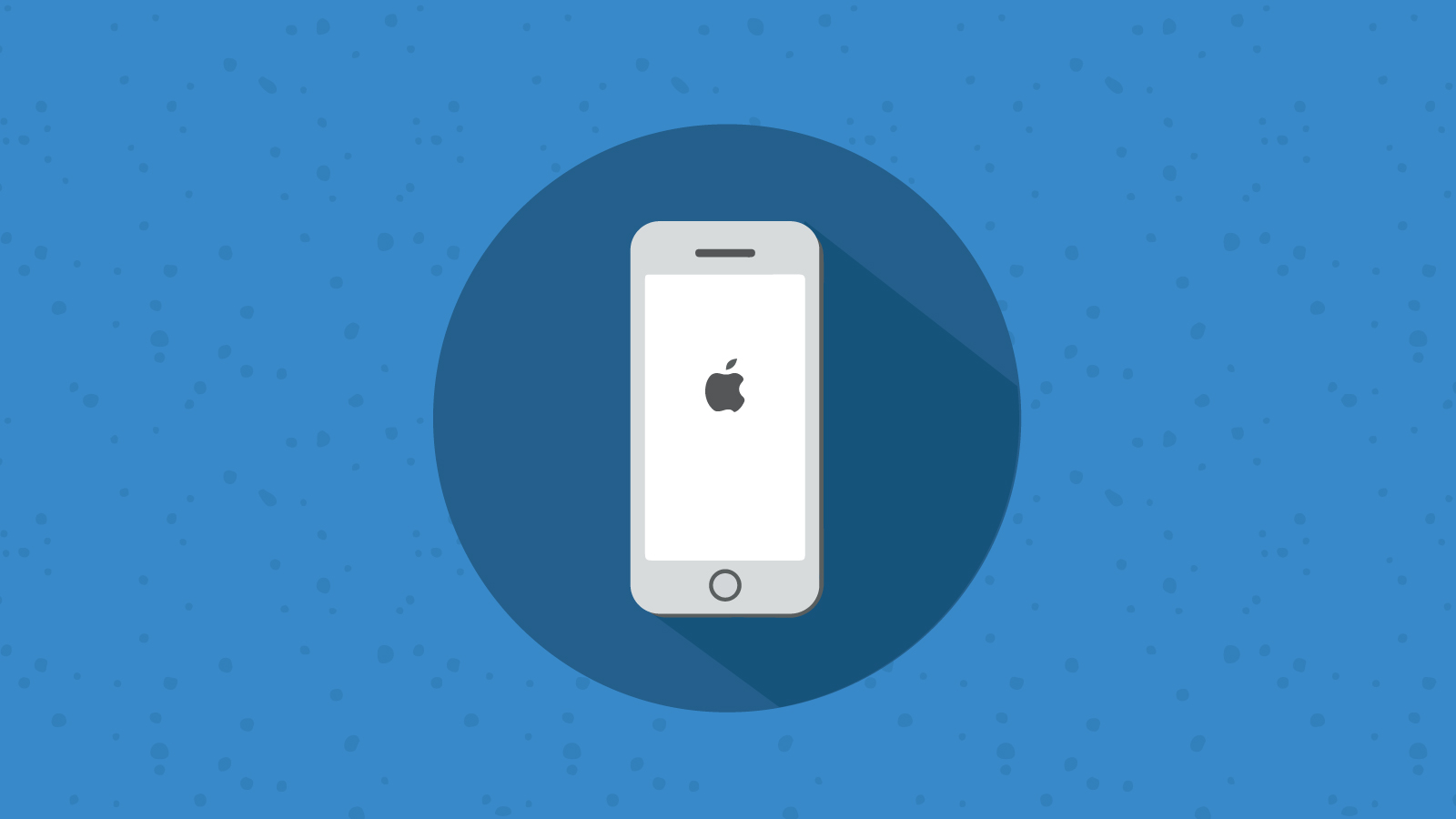
February 10, 2014 Update: We’ve heard reports that this fix doesn’t work for iOS 7. We’re still investigating this issue to try and find a solution. If you find a way to fix this problem for iOS 7, please let us know!
May 1, 2012 Update: Through additional testing, we have confirmed that the issue is related to the user’s decision to either use the IMAP or the POP protocol. For users who chose IMAP, an email will be fully rendered when the user opens the message. For those who chose POP, the content will be truncated and the user will be asked to download the full message. By applying the following fix, you can ensure your email will render properly regardless of the user’s configuration.
While using the native email clients for the iPhone and iPad, we noticed that in approximately 10-15% of our test emails, the reader only displayed a small segment of the original email. When this happens, it renders the loaded portion of the email with a button at the bottom which reads: “Download remaining XX bytes.” Often times the button appears below the fold, especially in landscape view, making it easy to miss.
Most of the time, when the button is touched the remainder of the email is rendered. In other instances, we’ve seen it load a second portion of the email with no option for downloading the remainder. When the device is flipped from portrait to landscape the entire message shows, when it is flipped back the entire message remains – which leads us to believe that this is an iOS glitch.
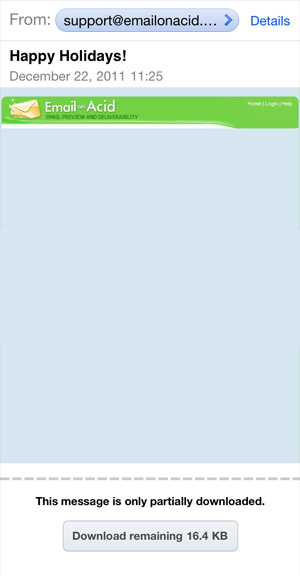
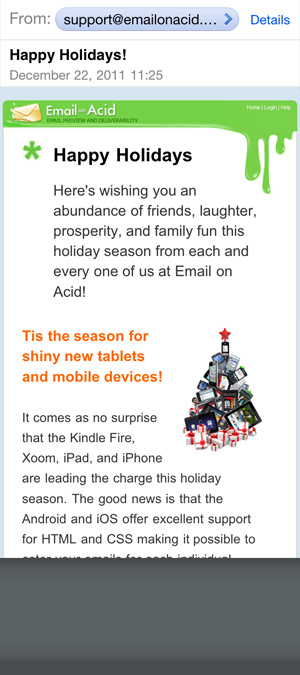
In this particular example, the only thing that is loaded from the beginning is the header image and the button appears well below the fold. Also, the email doesn’t fully download after tapping the button. If you flip the phone to landscape view, it looks ok. If you flip it back, everything still looks ok.
Here it is when flipped:

Another thing to point out is that most of the original email was not loaded from the beginning. Therefore there’s no content being displayed just under the subject line in the inbox:
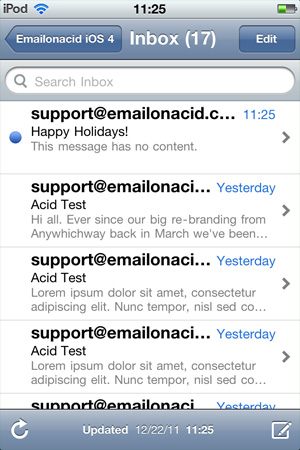
This might cause people to avoid opening the email in the first place. Yikes!
These days, it’s hard enough to get your email to render correctly in each email client, yet alone having to worry about your message getting chopped off in two of the most popular mobile devices. If this happens to you and you find a different work-around, please don’t hesitate to share your comments below! Or, if you are an iPhone/iPad user and you figure out a way to disable the download button, please share and we can update this blog post for others who are having the same issue.
Cheers and happy testing everyone!